WELCOME!
This site allows you to perform System Updates via USB, for applicable vehicles.
A USB drive formatted FAT32 with at least 8 GB of free space is required.
See FAQ for instructions to apply system updates and owner’s manual for additional information.
A data file from your vehicle is required to perform a System Update via USB.
In your vehicle, insert USB drive into the USB data port.
Go to your vehicle select “System Updates”.
Follow onscreen instructions.
Once you have the vehicle’s data file continue with the “Check for Updates” button below.
Check for Updates
Report Upload
A USB drive formatted FAT32 with at least 8 GB of free space is required.
See FAQ for instructions to apply system updates and owner’s manual for additional information.
A data file from your vehicle is required to perform a System Update via USB.
In your vehicle, insert USB drive into the USB data port.
Go to your vehicle select “System Updates”.
Follow onscreen instructions.
Once you have the vehicle’s data file continue with the “Check for Updates” button below.
Search for software updates
The vehicle is up-to-date
Download software updates
Click the Select button below to find the vehicle data file on the USB drive.
- Locate the HondaSoftwareUpdates or rb folder on the USB Drive.
- Select the file named update_by_usb or update_by_usb.json.
NOTE:
- It may take up to 10 minutes to check for updates.
- DO NOT click back, reload, or close the browser.
- DO NOT remove the USB drive from the computer during file transfer.
VIN :
Click the Download button to save the software update to your computer. No software updates are available at this time.
Click the Download button to save the software update to your computer. No software updates are available at this time.
-
Software nameChange pointsFile size
File size
How to apply software updates
[Update Steps]
If download does not start automatically, please Click Here to download manually.
1. Copy the downloaded file into the folder created by the vehicle on your USB drive. For more information refer to FAQ.
2. Return to your vehicle and insert the USB drive into the USB data port. Refer to owner’s manual if required.
3. From the vehicle’s Display Audio screen, select “System Updates”. Choose USB update method.
4. Follow the provided instructions.
5. When update is complete upload your report.